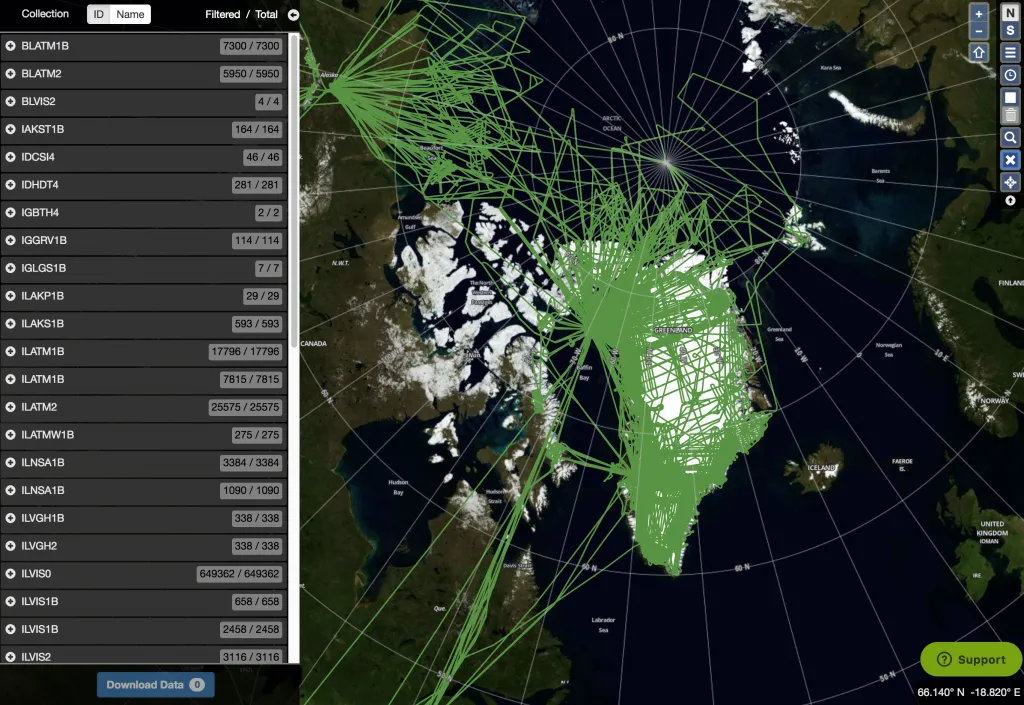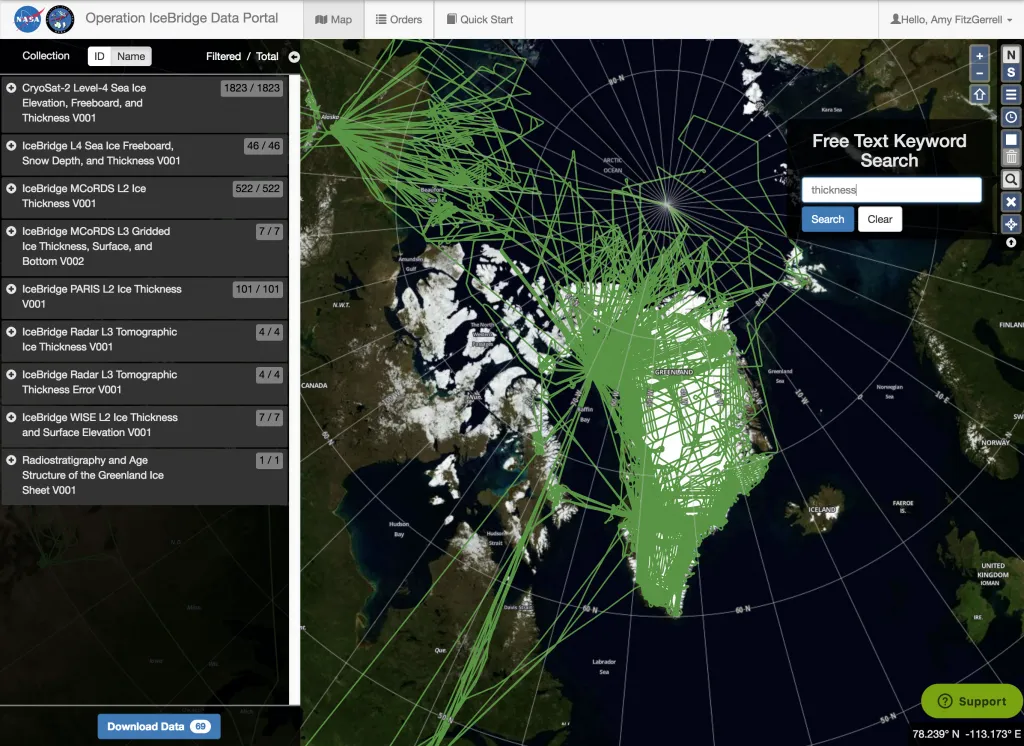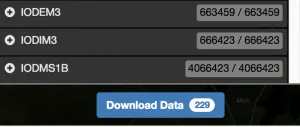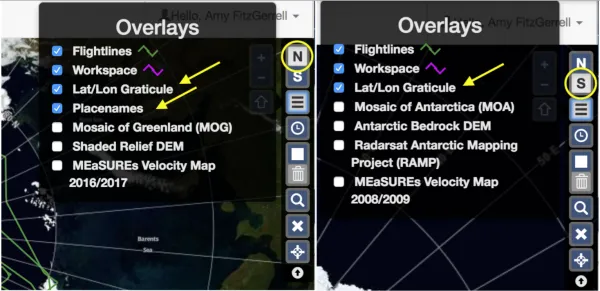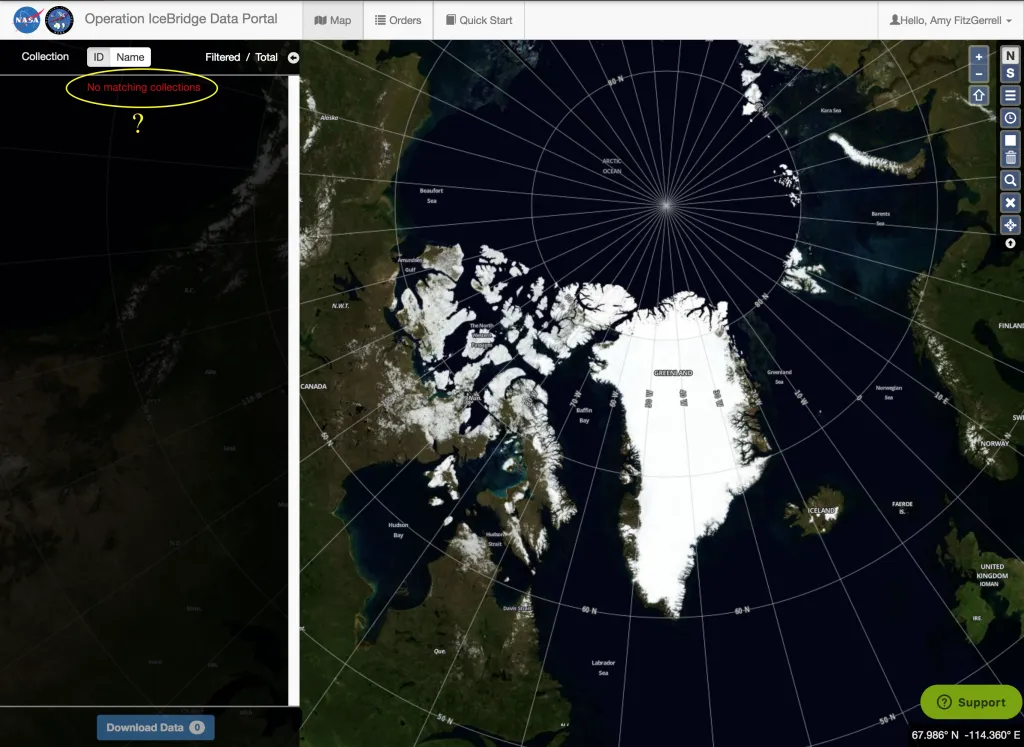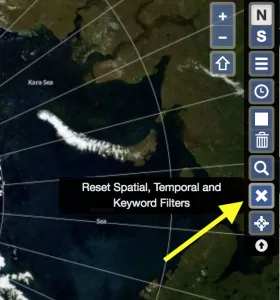The NSIDC Operation IceBridge Data Portal was updated on 17 October 2018 to enhance the existing functionality of the map interface:
- The Collection pane responds dynamically as temporal, spatial, and keyword filters are applied, and now displays only collections meeting the current filter constraints (Figure 1).
- A toggle has been added above the Collection pane to allow for display of the collections listed by either Name or ID (Figure 2).
- The Download Data button (formerly View Workspace button) is now located below the collection list.
- The Download button now displays the number of granules currently selected for downloading (Figure 3).
- Clicking the Show Available Layers button now includes two new overlays for the Northern Hemisphere view, Lat/Lon Graticule and Placenames. For the Southern Hemisphere, Lat/Lon Graticule is available, but a Placenames layer is not yet available (Figure 4).
Tips and Tricks:
Have you opened the Portal only to find “No matching collections” displayed in the Collection pane? (Figure 5)
This issue, which is likely due to a filter being unknowingly set, can be easily resolved by clicking the “X” button (Reset Spatial, Temporal and Keyword filters – Figure 6). This action will quickly clear all filters and restore the full listing to the Collection pane (Figure 7).